"HTTP Error 401 - Unauthorized" When Getting an OAuth Token
- nathanlee142
- Apr 30, 2025
- 4 min read
Updated: May 12, 2025
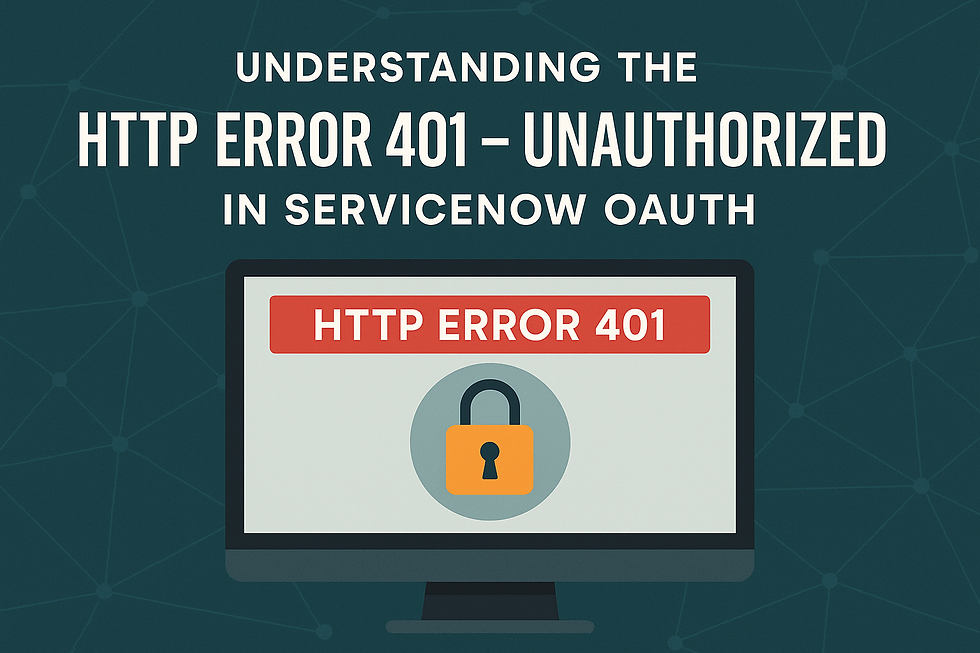
Are you encountering the frustrating "HTTP Error 401 - Unauthorized" message when trying to obtain an OAuth token in your ServiceNow instance? If you're integrating ServiceNow with other applications, such as Microsoft Intune via the Service Graph Connector, this error can halt your progress and leave you scratching your head. You're not alone. Many ServiceNow users face this challenge, and understanding its root causes and how to troubleshoot it is crucial for successful integrations. This article will guide you through the common reasons behind this error and provide actionable steps to resolve it.
Understanding the "HTTP Error 401 - Unauthorized" in ServiceNow OAuth
The "HTTP Error 401 - Unauthorized" signifies that the server understood your request to get an OAuth token but is refusing to authorize it. In simpler terms, you're trying to access something you don't have the right credentials or permissions for. When dealing with OAuth in ServiceNow, this usually points to a misconfiguration in the connection between your ServiceNow instance and the external application you're trying to integrate with.
Common Causes and Troubleshooting Solutions
Let's delve into the most frequent culprits behind this error and how you can address them:
1.Incorrect Client Secret: A Common Pitfall
One of the most common reasons for the "HTTP Error 401" during OAuth token retrieval is using the wrong client secret. This might seem like a simple oversight, but it's easily made.
Troubleshooting Step:
Carefully verify the client secret you've configured in your ServiceNow application registry against the client secret in the corresponding application registration within the external system (e.g., Azure AD). Ensure you are using the actual secret value and not the secret ID. This was the exact issue faced by a user in the ServiceNow community, and correcting this simple mistake resolved their problem.
2.Misleading Default Error Messages: Dig Deeper with Logging
ServiceNow's default error message for OAuth failures can sometimes be misleading, hiding the more detailed underlying issue. To get a clearer picture, you need to enable more detailed logging.
Troubleshooting Step:
Modify the OAuthUtil script include in your ServiceNow instance to parse the get token response and log the detailed error message. This will provide you with specific information about why the authorization is failing. While the exact steps to modify the script include might vary slightly depending on your ServiceNow version, the general approach involves adding logging statements to capture the response details. Once you enable this logging, attempt to get the OAuth token again and review the logs for a more precise error description.
3.Redirect URI Mismatch: Ensure Accurate Callback URLs
The Redirect URI (or Callback URL) is a crucial part of the OAuth flow. It's the URL where the authorization server sends the user back after they've granted or denied permission to your application. If the Redirect URI configured in your ServiceNow application registry doesn't exactly match the Redirect URI configured in the external application, you might encounter a 401 error.
Troubleshooting Step:
Double-check that the Redirect URI in your ServiceNow application registry (usually found within the OAuth Provider configuration) is identical to the Redirect URI configured in the application registration in your external system. Pay close attention to even minor differences, such as trailing slashes or protocol variations (HTTP vs. HTTPS).
4.Permissions and Consent Issues: Verify Necessary Authorizations
The application in the external system needs the correct permissions to perform the actions you're trying to achieve through the integration. Additionally, the necessary administrative consent might not have been granted.
Troubleshooting Step:
Review the required API permissions for your integration in the external system's documentation (e.g., Microsoft Graph API permissions for Intune). Ensure that these permissions are granted to the application registration. If your setup involves administrative consent, verify that an administrator has explicitly granted the required permissions. The initial login prompt and admin approval request the user in the original post experienced indicate that this step is crucial.
5.SSO Configuration Issues: Potential Interference
In the original user's case, the test instance used Azure AD SSO, while the development inst
ance did not. This suggests that SSO configurations can sometimes interfere with the OAuth flow.
Troubleshooting Step:
If your ServiceNow instance uses SSO, temporarily try disabling it for testing purposes (if feasible and doesn't disrupt other critical functionalities) to see if the issue persists. If the error disappears, it indicates a problem with your SSO configuration that needs further investigation.
Alternative Solutions and Further Exploration
While the above solutions cover the most common scenarios, here are a few other avenues to explore:
Review Application Registry Configuration: Ensure all other settings in your ServiceNow application registry (e.g., Client ID, Grant Type) are correctly configured according to the external application's requirements.
Check Azure AD App Registration: If you're integrating with Azure AD, meticulously review the application registration settings in the Azure portal, including API permissions, authentication settings, and token configurations.
Test with a Different Instance: If you have a working setup in another instance (like the user's development instance), compare the configurations of both instances to identify any discrepancies.
Conclusion: Empowering Your ServiceNow Integrations
Encountering the "HTTP Error 401 - Unauthorized" when getting an OAuth token in ServiceNow can be a roadblock, but by understanding the common causes and following a systematic troubleshooting approach, you can effectively resolve it. Remember the importance of verifying your client secret, leveraging detailed logging, ensuring accurate Redirect URIs, and confirming the necessary permissions.



